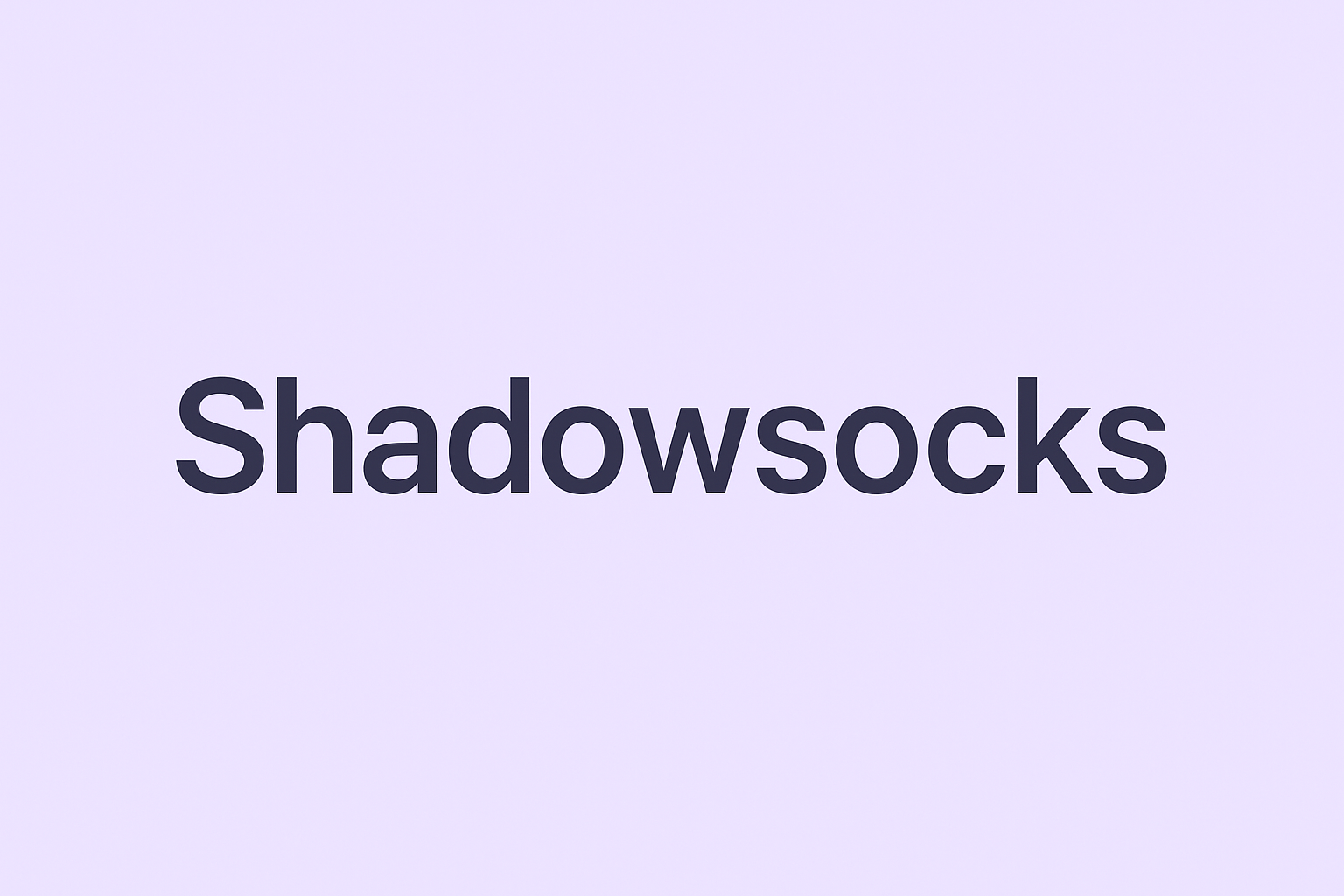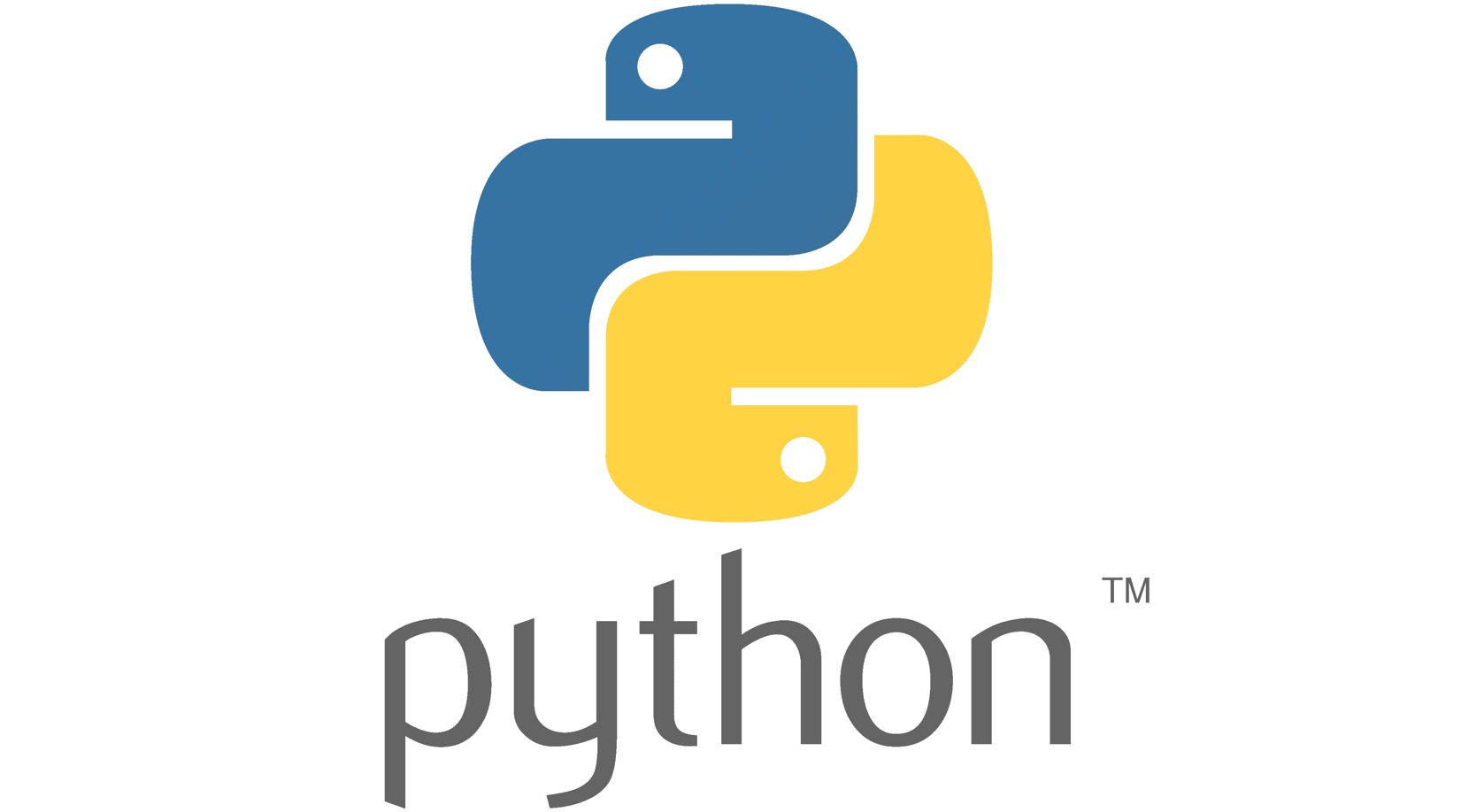WireGuard 搭建
WireGuard VPN 部署全流程
前置条件
- 阿里云 ECS,2GB 内存,2核 CPU,40GB 存储,3Mbps 带宽
- 已开通安全组(防火墙)允许 UDP 51820(或自定义端口)
服务器端配置
首先,安装 WireGuard 服务器端软件,
1 | sudo apt update |
然后,生成服务器密钥,生成路径为 /etc/wireguard/,
1 | wg genkey | tee /etc/wireguard/server_private_key | wg pubkey > /etc/wireguard/server_public_key |
接着,创建配置文件 /etc/wireguard/wg0.conf,
1 | [Interface] |
再然后,开启 IP 转发,
启用 IP 转发:
1 | sudo sysctl -w net.ipv4.ip_forward=1 |
为了永久生效,把配置写入 /etc/sysctl.conf 文件:
1 | echo "net.ipv4.ip_forward=1" | sudo tee -a /etc/sysctl.conf |
再接着,配置 NAT 转发,
用 ip a 查看公网网卡名后,配置 NAT:
1 | sudo iptables -t nat -A POSTROUTING -o eth0 -j MASQUERADE |
eth0 替换为实际网卡名,对于阿里云服务器,实际网卡名为 eth0。
最后,启动 WireGuard 并设置自启动,
1 | sudo systemctl enable wg-quick@wg0 |
至此,WireGuard 服务器端的部署基本完成。
客户端配置
在官方网站或应用商店下载并安装 WireGuard 客户端。
打开 WireGuard → “添加隧道” → “添加空隧道” → 自动生成公钥、私钥
客户端配置示例如下:
1 | [Interface] |
如果你只想走 VPN 上网,不影响其他网络服务,如下设置(非常建议):
1 | AllowedIPs = 0.0.0.0/1, 128.0.0.0/1 |
这样会把“全网流量”拆成两半路由进 VPN,让某些 IP 不走 VPN。
将客户端公钥加入服务器,在服务器 /etc/wireguard/wg0.conf 增加 [Peer]:
1 | [Peer] |
注意问题
1,安全组 UDP 51820 端口开放;
2,NAT 转发必须设置,否则客户端全局流量无法访问互联网;
3,IP 转发必须开启 net.ipv4.ip_forward=1;
4,对于 DNS,全局 VPN 必须设置,否则域名解析失败;
5,AllowedIPs 设置。全局 VPN:0.0.0.0/0,内网 VPN:10.0.0.0/24(仅 VPN 内网访问);
6,当添加新的客户端后,执行 sudo systemctl restart wg-quick@wg0 重启服务;
7,当服务器重启后,执行 sudo iptables -t nat -A POSTROUTING -o eth0 -j MASQUERADE 设置 wg0 网卡。
特别注意
配置新设备后,一定要重启软件,重启软件,重启软件!!!